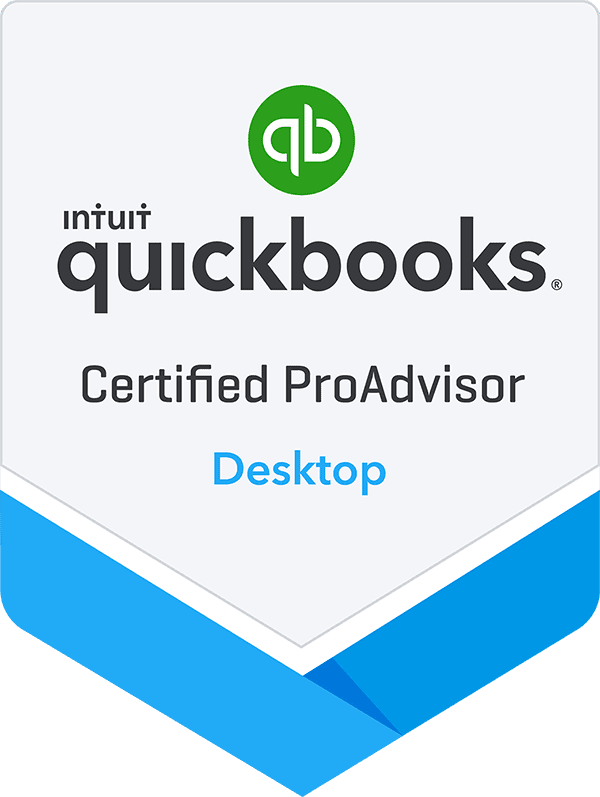By: Jeff Heybruck
Whether running a salon with multiple locations or managing a services business across territories, proper QuickBooks setup is crucial for achieving strategic financial success. In this article, we’ll delve into the dos and don’ts of QuickBooks setup to achieve actionable financial reporting.
Dos for Quickbooks Setup
-
DO set up QuickBooks to match the business structure.
The foundation of an effective QuickBooks setup lies in aligning it with the business structure. Consider how the business is organized and determine how the resulting financial data will need to be viewed and analyzed.If the business operates in multiple locations, separate breakdowns for each site or geographic categorization may be needed. Similarly, if the business manages different lines of business or sales territories, the financials may need to be segmented accordingly. We typically recommend using Class tracking in QuickBooks to accomplish this- discussed later in this article.
Identifying the reporting needs of the business will guide the configuration in QuickBooks of the Chart of Accounts, Classes, Vendors, Customers and Items.
-
DO Implement Consistent Internal Language Around QuickBooks.
Consistency is key when it comes to working in QuickBooks. It is essential that everyone involved in the business understands and adheres to the principles and terminology implemented during setup.For example, let’s say that a business categorizes each new project as a particular Class within QuickBooks. Those selling the project, those entering the data and those reporting on the data should all be aligned on what type of projects belong in each Class and what those Classes mean.
When we asked one Client for employees to assign a project to a Class, we were given different Class answers for the same project. If that inconsistency hadn’t been identified and addressed, it would have led to inaccurate reporting over time. We immediately restructured and simplified their Class listing so that it was easier for the sales department and installers to identify which jobs belonged in what class or department.
Consistency is also key for logging financials under departments, product lines, customer types (eg. end customers vs. partners) and territories. This ensures that income and expenses are accurately entered into the correct category, preventing financial data discrepancies that can lead to misguided decisions. Ongoing training and communication are essential to maintain this internal language throughout the organization.
-
DO Configure a well-thought-out Chart of Accounts.
The Chart of Accounts (COA) is the backbone of financial tracking in QuickBooks. Take the time to structure it thoughtfully.Use Account Numbers (QuickBooks won’t require them) to organize related Accounts so that they fall together on financial statements. Implement a standard COA numbering system to help the entire team know what type of Account is being represented. Typically, we recommend using the first number of the Account Number to identify what type of account you are dealing with. For example:
- 1xxx – Assets
- 2xxx – Liabilities
- 3xxx – Equity
- 4xxx – Revenue
- 5xxx – Cost of Goods Sold
- 6xxx – Expenses
Tip: A full chart of accounts can be set up in Excel, adapted as needs change, and imported into a new QuickBooks file, and set up within minutes.
A well-organized Chart of Accounts simplifies data entry, provides clear insights into financial health, and streamlines reporting. It is the roadmap to informed decision-making.
-
DO Set Up The Budgeting Feature
Leveraging the budget feature in QuickBooks is highly recommended. Many small businesses have a budget, but don’t take the time to enter it into QuickBooks.Once budgeting is set up, businesses can access the Budget vs. Actuals Report and Budget Variance Report. These reports allow a business owner to compare actual results to their budget and make proactive adjustments if needed. Some variances are due to timing differences (entering a bill in a different month than it was budgeted) and some are permanent (spent more on an advertising campaign) but both types of variances are helpful to a business owner in understanding their business’s financial performance compared to their expectations. To learn more about this feature and how to set it up, read our Small Business Tips on Budgeting in Quickbooks 101.
-
DO Think About Integrations With Other Platforms
When setting up QuickBooks, it’s important to consider the software and tools used for other aspects of the business. For example, if using a CRM system, it may be important to integrate Sales and Customer data with QuickBooks. Or, if using a time tracking tool, it’s possible to integrate it with QuickBooks to automatically import time entries.Here are some specific QuickBooks integrations to consider:
- E-commerce platforms: Shopify, WooCommerce, Amazon, eBay
- Time tracking tools: TSheets, Hubstaff, QuickBooks Time
- CRM tools: Salesforce, HubSpot, Pipedrive
- Payment processors: PayPal, Stripe, Square
- Invoicing tools: FreshBooks, Zoho Invoice, Wave
- Expense tracking tools: Expensify, Concur
Some of the most popular integrations we see Clients using are the CRM integrations and integrations with the Time-Tracking Tools like TSheets.
Many QuickBooks integrations are only available for QuickBooks Online. This is because QuickBooks Online is a cloud-based software, which makes it easier for developers to create integrations with other cloud-based applications.
However, there are also some QuickBooks integrations that are available for both QuickBooks Online and QuickBooks Desktop. These integrations typically require the installation of a third-party app.
A full chart of accounts can be set up in Excel, adapted as needs change, and imported into a new QuickBooks file, and set up within minutes
Don’ts for QuickBooks Setup
-
DON’T select QuickBooks Online solely for access reasons.
QuickBooks Online is an attractive option for its accessibility. However, selecting it solely for this reason may not always be the best choice. QuickBooks Desktop can still be accessed online via a cloud hosting service or a remote desktop connection.QuickBooks Desktop offers distinct advantages, especially in reporting customization. With options for easy data interpretation, budget vs. actual reporting with customizable period views, and features like the Avg. Days to Pay Report built-in, QuickBooks Desktop can be a powerful tool for strategic financial analysis.
-
DON’T overcomplicate the setup.
While attention to detail is crucial in setting up QuickBooks, it is equally important not to overcomplicate things. Not every expense or revenue category requires granular detail, and could make financial reporting more overwhelming than helpful.For instance, breaking down each utility type into its own sub-account might not be worthwhile when one Account for “Utilities” could help tell the story. On the flip-side, separating Gross Wage expense from Payroll Tax expense is a useful breakout. Striking the right balance between detail and simplicity is key. Focus on the elements that genuinely matter to the business and its financial strategy.
QuickBooks Dos and Don’ts Summary
Need QuickBooks setup services for a little extra help? Contact our certified Bookkeepers today.
Setting up QuickBooks for meaningful reporting is not just a mundane administrative task; it is a strategic imperative. Aligning setup with business structure, maintaining consistency in QuickBooks data entry, and configuring a well-thought-out Chart of Accounts are essential. Avoiding hasty choices based solely on accessibility and preventing unnecessary complexity are also essential.
By following these guidelines, QuickBooks can be harnessed to drive strategic financial impact for businesses. Remember, it is not just about numbers; it is about making informed decisions that lead to manageable growth and success.
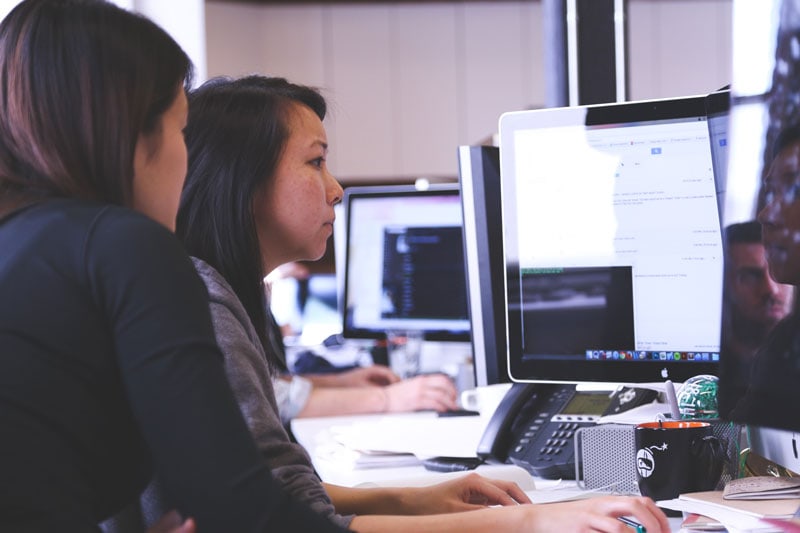
QuickBooks Desktop is Going Away
Should I migrate to QuickBooks Online or Upgrade to Enterpise? Get a customized plan from our experts.