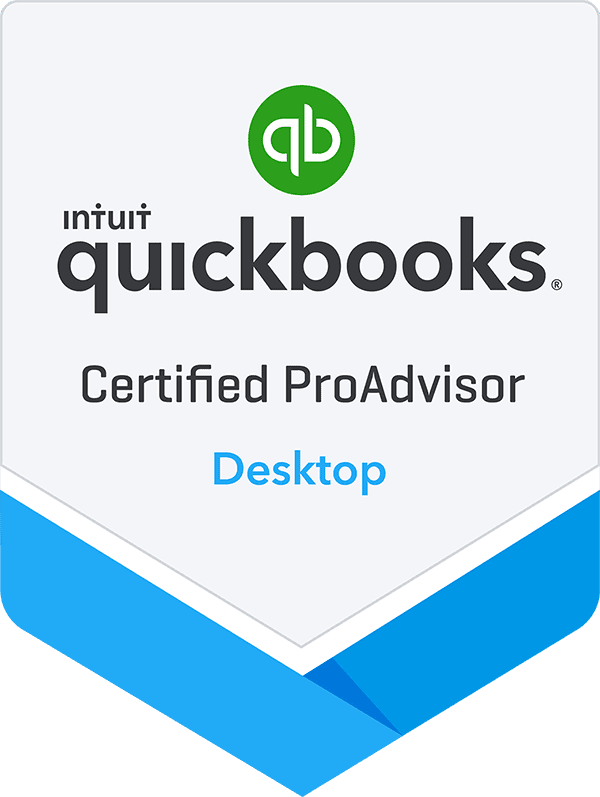By: Jeff Heybruck
In addition to reducing tedious, duplicative data entry across multiple systems, integrating apps with QuickBooks can enable real-time financial clarity for proactive decision making. The Intuit App Store includes available connections with many types of software including (to name a few): Project Management, Field Service Management, Inventory Management, Time Tracking, E-Commerce and Expense Management. Overall QuickBooks currently boasts over 750 integrations with popular business applications.
Before moving forward with any integration with QuickBooks, our advisors recommend a formal process of defining requirements and validation. While a great integration can improve confidence in financial data, an integration gone wrong (or done poorly without proper planning) could mean bad data being pushed both to and from QuickBooks. And as we always say at Lucrum, bad data leads to bad decisions. Bad data is the enemy.
QuickBooks Integration Planning Checklist
Below is a QuickBooks Integration planning checklist from our experts. While these are general guidelines, integrating software can be tricky. Have questions about any of the below requirements for your specific integration? Contact our QuickBooks experts here.
-
Check Compatibility
The tier and version of QuickBooks will determine whether the integration is compatible with your accounting software. As a rule, QuickBooks Online is best suited for integrations. As a very first step, confirm the integration is compatible with the specific version of QuickBooks being used. In some cases, an upgrade to QuickBooks Desktop or Enterprise may be required before making the connection to the planned app. Or, the integration may require a higher level subscription to QuickBooks Online. Given this potential surprise, it is always a good idea to do the research ahead of time.
-
Understand Sync Configuration Options
In an ideal world, all QuickBooks integrations would include the ability to configure a two-way data sync. In reality, some integrations only push data one way (eg. from the integration application into QuickBooks).
An integration’s data sync design could impact whether it would achieve the goal in connecting the two applications, so it’s important to first confirm how it is built (one or two-way, the direction (if one-way only), and the sync rules).
For example, in working with a law firm client looking to sync QuickBooks to its legal practice management software, our consultants identified the sync occurred just one way – from MyCase to QuickBooks. It also only happened once and didn’t re-sync if an existing, already sync’d invoice was later updated in MyCase.
Thankfully, our QuickBooks experts were able to design a workaround so that the sync could be triggered at additional times. Otherwise, the integration would have caused a discrepancy in Revenue reporting (the out-of-the-box integration only triggered the sync when a new invoice was created, preventing the law firm from being able to make updates to estimates based on actuals).
-
Validate Data / Field Mapping
It might seem obvious, but it’s worth saying that if the necessary data can’t be exchanged between applications, the integration won’t be successful. Thus, first confirming the desired data mapping is possible is important.
Here’s how to approach this. First, review the fields that are mapped in the out-of-the-box QuickBooks integration with the application (also find out whether it is possible to map Custom Fields). Begin by creating a spreadsheet of the data fields in the platform to be integrated vs. the field names in QuickBooks. Verify that the data can be passed correctly, field by field.
For a recent client looking to integrate Jobber Project Management Software, Lucrum’s advisors started with the end goal in mind, verifying the data mapping before moving forward.
The client’s integration goal was to streamline project-related financial data into QuickBooks. Specifically, the client needed to be able to see revenue broken down by “Class” inside of QuickBooks.
The client, a landscaping business, performs work across four different business segments (these are called “Classes” in QuickBooks):
- Landscape
- Hardscape
- Irrigation
- Tree
Before moving forward with the integration, Lucrum thoroughly mapped out the data fields that needed to be synchronized between Jobber and QuickBooks, ensuring accurate and meaningful data transfer for Class data. Lucrum also made sure to understand any specific customization requirements, including unique reporting structures or data categorizations.
This approach significantly contributed to the success of the integration, allowing the client to efficiently manage project finances by “Class” through QuickBooks.
-
Review Permissions & Access
Confirming and setting up appropriate user permissions within both systems will safeguard sensitive financial information. Create a list of internal and external roles that would benefit from access to each system and define the specific type of access that they will need.
Take note regarding how the integration may open up data access to existing users and roles in the other system that previously may not have had access to this data. This will ensure that sensitive information is not compromised at any point during the integration process, and that the integration goes live with only the right users with the right permissions.
-
Clean Data Before Integrating
At the risk of sounding trite, garbage in, garbage out. Before integrating any system with QuickBooks, first do an audit to confirm that the data in the system is reliable and trustworthy.
Even in the event of a “successful” integration in terms of the data mapping and sync, if the data is incorrect in the other system, it could negatively impact the quality of good data in QuickBooks (or vice versa for that matter).
Pre integration is a great time for a mini database audit and clean-up of both systems for increased confidence in the data post integration. It’s going to be a lot easier to clean up this data on the front end of an integration project vs. after the fact.
A trick we have used many times is to create a copy of the QB file and do a test run. This is easier with Desktop than Online for obvious reasons but it’s still worth a one-month charge for Online. Use the “dummy” file to connect and sync and see what the connection looks like; what errors occur, and what the results are. If less than satisfactory, make the adjustments and try again with the same file or a new copy. If acceptable, now it’s time to connect to the “live” data file.
-
Create Error Handling Procedures
Even with detailed planning, it’s impossible to think through and test every scenario before integrating applications. Lucrum recommends establishing protocols for error handling procedures.
In the same integration scenario with the landscaping client mentioned above, our accounting experts established protocols for identifying and resolving any potential errors during the integration process, ensuring a smooth transition without disrupting daily operations.
Bad Data Is The Enemy
Need Help Integrating Your Software with QuickBooks?
Lucrum has experience with both QuickBooks and popular software that integrates, making us the ideal partner to help you plan and implement your integration from both sides.
Here are just a few of the many apps we’ve helped our clients integrate with their accounting software. Contact our experts to get started.
- BuilderTrend – Construction project management software that streamlines tasks like scheduling, quotes, and financials.
- Integration benefits: automate payroll, expense tracking, and financial reporting directly from BuilderTrend to QuickBooks.
- Jobber – Field service management software for streamlining job scheduling, invoicing, and client communication.
- Integration benefits: eliminate manual data entry, streamline workflows, gain deeper financial insights with QuickBooks.
- Kojo – Field service management software for scheduling technicians, tracking work orders, and managing invoices.
- Integration benefits: eliminate manual data entry, simplify invoice creation, and improve cash flow with automatic syncing between Kojo and QuickBooks.
- Job Tread – Construction accounting software specifically designed for contractors.
- Integration benefits: simplify job costing, track materials and labor costs, and generate accurate reports directly in QuickBooks.
- ProCore – Construction project management platform for collaboration and communication across teams.
- Integration benefits: streamline budgeting, track project expenses, and generate real-time financial reports within ProCore and QuickBooks.
- MyCase – Legal practice management software for case management, billing, and communication.
- Integration benefits: automate expense tracking, simplify client invoicing, and gain insights into firm profitability through seamless syncing with QuickBooks.
- QuickBooks Time – Formerly known as “T-sheets” this is a time tracking and job costing app that allows team members to enter time without using paper timesheets.
- Integration benefits: automate time entry to QuickBooks QuickBooks eliminating the need for duplicate data input, ensure accuracy and consistency.
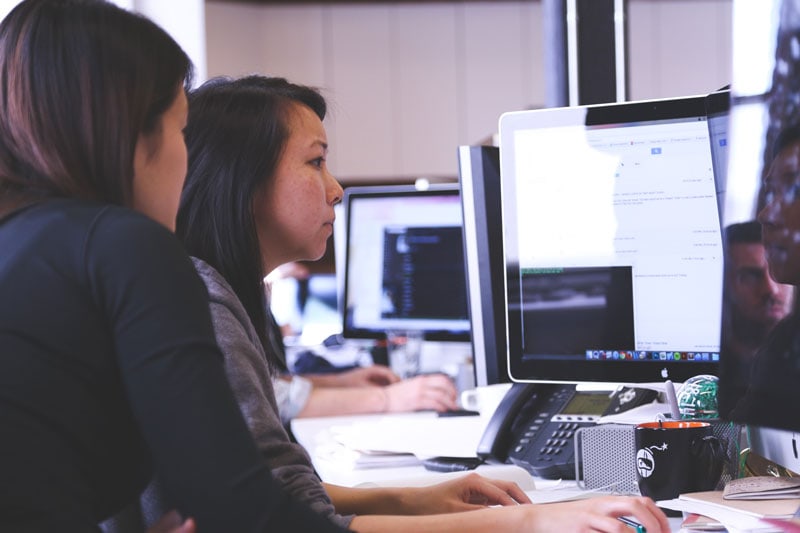
QuickBooks Desktop is Going Away
Should I migrate to QuickBooks Online or Upgrade to Enterpise? Get a customized plan from our experts.