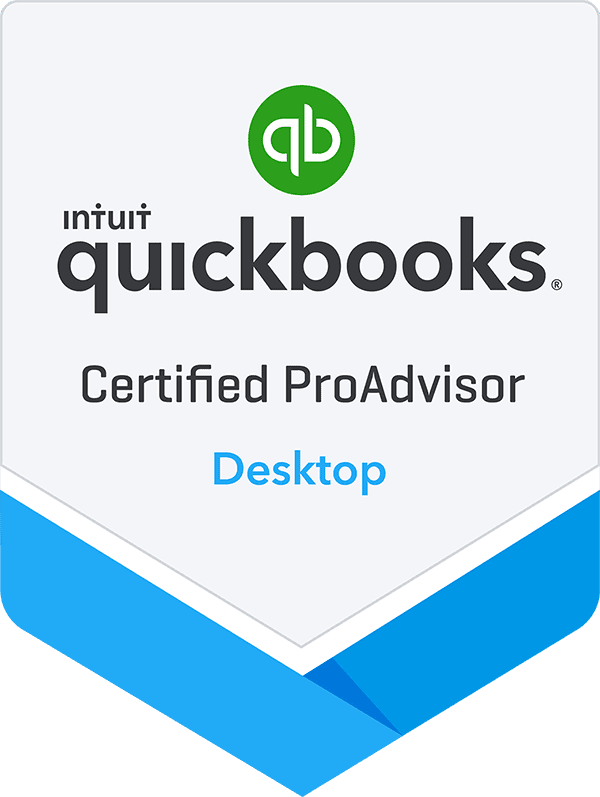By: Jeff Heybruck
While QuickBooks Online has gained popularity for its accessibility and cloud-based convenience, QuickBooks Desktop continues to be a strong contender with several distinct advantages that cater to unique business needs.
At Lucrum, and elsewhere, accounting professionals are not shy about their preference for QuickBooks Desktop over Online. This month, we asked our CFOs to name the top advantages of the desktop version over online.
Advantage #1: Reporting
A standout advantage of QuickBooks Desktop is its robust reporting capabilities. QuickBooks Desktop offers a wider range of customizable reports compared to QuickBooks Online. Users can generate comprehensive financial reports with greater flexibility, including customizable templates, filtering options, and advanced financial forecasting tools. This level of reporting detail is especially valuable for businesses with complex financial structures or those that require in-depth analysis of their financial data.
Here are a few valuable built-in reports and reporting features in QuickBooks Desktop that aren’t available (or require work-arounds to get a similar view) in QuickBooks Online.
- Average Days To Pay
QuickBooks Desktop has a built-in Average Days to Pay Report, while QuickBooks Online does not. While someone well-versed in QuickBooks might be able to create a workaround report in the Online version based off of Invoice and Received Payments, the dedicated view in the Desktop version is easier to generate and customize. The columns shown, order and the calculations are all customizable.
- Job Costing Reports
QuickBooks Desktop excels in job costing, offering detailed reports that help businesses track costs associated with specific projects or jobs. These reports include Job Profitability, Job Cost Detail, and Job Estimates vs. Actuals. While QuickBooks Online does have some job costing features, there are limitations. For example, custom fields cannot be created to track specific costs and costs cannot be assigned to a specific invoice or receipt, only to the project overall. Project Job Status Reports cannot be created in the Online version either. Additionally, how jobs are tracked and organized is limited in Online vs. Desktop which offers Job Type tracking.
- Profit & Loss Budget vs. Actual
This report has 7 columns and from left to right shows Month Actual, Month Budget, Month Variance, YTD Actual, YTD Budget, YTD Variance, and Annual Budget. Regularly run and review these reports (we recommend monthly) and do take the time to understand the reasons behind variances between budget vs. actuals. It is not available in QuickBooks Online.
- Sales by Customer Summary Report
QuickBooks Desktop offers a Purchase by Vendor Summary Report, which summarizes purchases from each vendor. This report helps keep track of vendor relationships and spending. While QuickBooks Online does have vendor-related reports, getting a similar view would take customization of the Purchases by Vendor Detail report and most users overall prefer the Desktop dedicated report for its ease of use and level of detail.
- Cents Shown vs. Hidden
QuickBooks Online is inflexible with cents data – once selected to show or not show cents, the detail data is shown the same way. Many of us don’t care about cents on a P&L but want to see the exact amount in a detail report in case further research is needed. In Desktop this is exactly how the Transaction Detail report works; in Online the user has to go turn cents back on which is an added step.
Tip: To display cents in QuickBooks Desktop, go to Accounting > Preferences > Company and select the Decimal Places checkbox. Or it can be edited on a report by report basis to only affect that report. Simply customize the report and them click Memorize and save it in your Memorized Reports list.
- More Reporting Filters
QuickBooks Desktop has more filtering options than QuickBooks Online. QuickBooks Desktop has the “Other” filter to allow businesses to filter on custom criteria. Additionally, custom filters that are based on multiple criteria may be created.
- Report Scheduling
QuickBooks Desktop allows reports to be scheduled to run automatically at regular intervals. This can be helpful for tasks such as sending out monthly sales reports or tracking inventory levels. QuickBooks Online does not offer this feature.
- Advanced Reporting Tools
QuickBooks Desktop includes a number of advanced reporting tools that are not available in QuickBooks Online, like Advanced Reporting (QBAR). QBAR is a powerful tool that allows custom reports to be created from scratch.
Advantage #2: Customization
QuickBooks Desktop enables greater customization of the software to meet unique business needs. We touched on a good deal of this within the ‘Reporting’ section above, but there are also other elements that can be customized including data fields and the user interface / screen layout per user.
- Custom Fields
Custom Fields can be useful for tracking product attributes, customer preferences, or other data specific to a business. Custom Fields can be created in QuickBooks Online, but the number of custom fields is limited. Unlimited Custom Fields can be created in QuickBooks Desktop. Additionally, in QuickBooks Online, Custom Fields may only be added to certain Objects (Customers, Vendors, and Items). In QuickBooks Desktop, Custom Fields may also be added to Transactions and Reports. Lastly, a larger array of data field types can be stored in QuickBooks Desktop (i.e., text, number, date, time, currency, Boolean) vs. QuickBooks Online, which is limited to basic text and number fields.
- User Interface (UI) Customization
In QuickBooks Desktop, the layout of the windows can be changed by dragging and dropping the different sections. Sections that aren’t used often can also be hidden. In QuickBooks Online, the layout of the windows is fixed. Toolbars can also be added or removed to customize the UI in QuickBooks Desktop. The font and size of the text in the windows can also be changed. Additionally, QuickBooks Desktop allows the colors of the UI to be changed to match the company’s branding, if desired.
- Multiple Currencies
QuickBooks Desktop offers more flexibility when it comes to multiple currencies, which can be helpful for businesses that sell overseas. QuickBooks Online does offer a MultiCurrency feature in advanced subscriptions, but once turned on, it cannot be turned off. Additionally, QuickBooks Online’s Cash Flow Planner is not compatible with Multi-Currency and it will be inactivated once Multi-Currency is turned on.
QuickBooks Online is designed to be more user-friendly and accessible to mobile viewers, which means that it has a simpler interface and fewer features. Unfortunately, in some cases, this also translates into limitations for organizations seeking to customize QuickBooks setup and reporting.
Have questions about which QuickBooks version might be the best fit for your organization? Check out Lucrum’s QuickBooks Consulting Services. Our experienced accountants and bookkeepers can help select and implement the right version for your unique business needs.
Photo courtesy of Ben Kolde
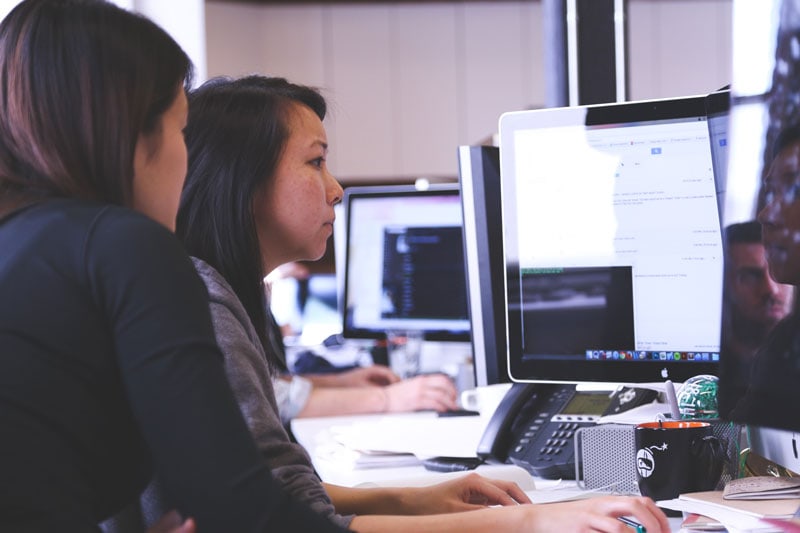
QuickBooks Desktop is Going Away
Should I migrate to QuickBooks Online or Upgrade to Enterpise? Get a customized plan from our experts.